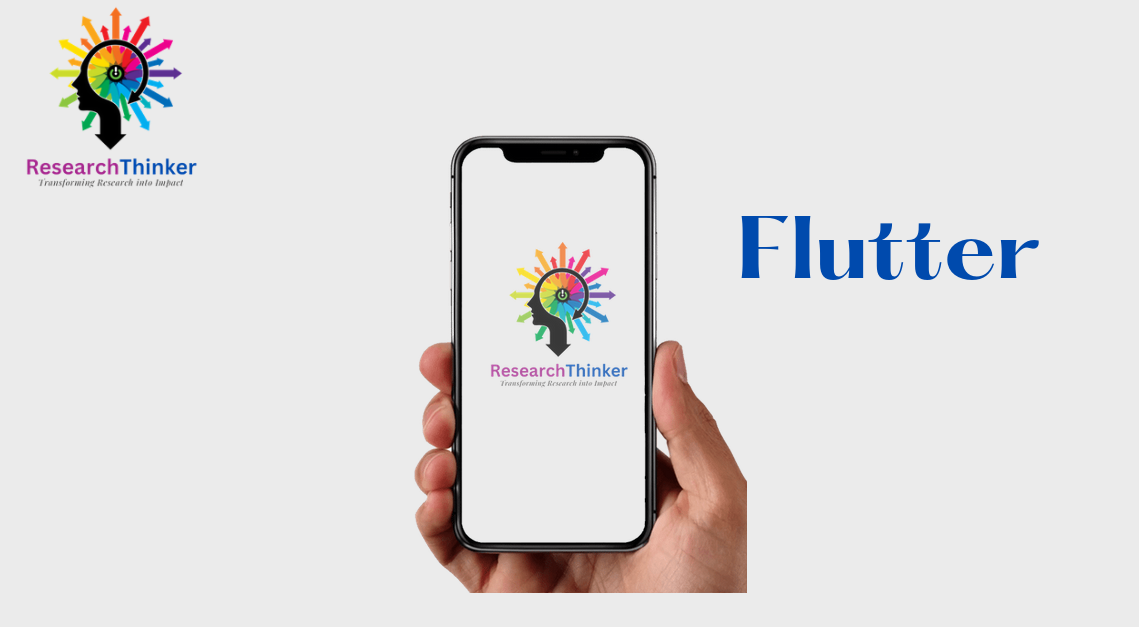Follow the steps given below to access Google Maps in Flutter application
Step 1: First ensure that you have add package name in Google Map API in google console
Step 2: Add google_map_flutter in pubspec.yaml
google_map_flutter:
Step3: Add API key in Android Manifest File
#Path: ProjectName/android/app/src/main/AndroidManifest.xml
Step 4: Add Key in between </activity> and </application>. Run the command flutter clean in the terminal.
</activity>
<meta-data android:name="com.google.android.geo.API_KEY" android:value="YOUR_API_KEY"/>
<meta-data
android:name="flutterEmbedding"
android:value="2" />