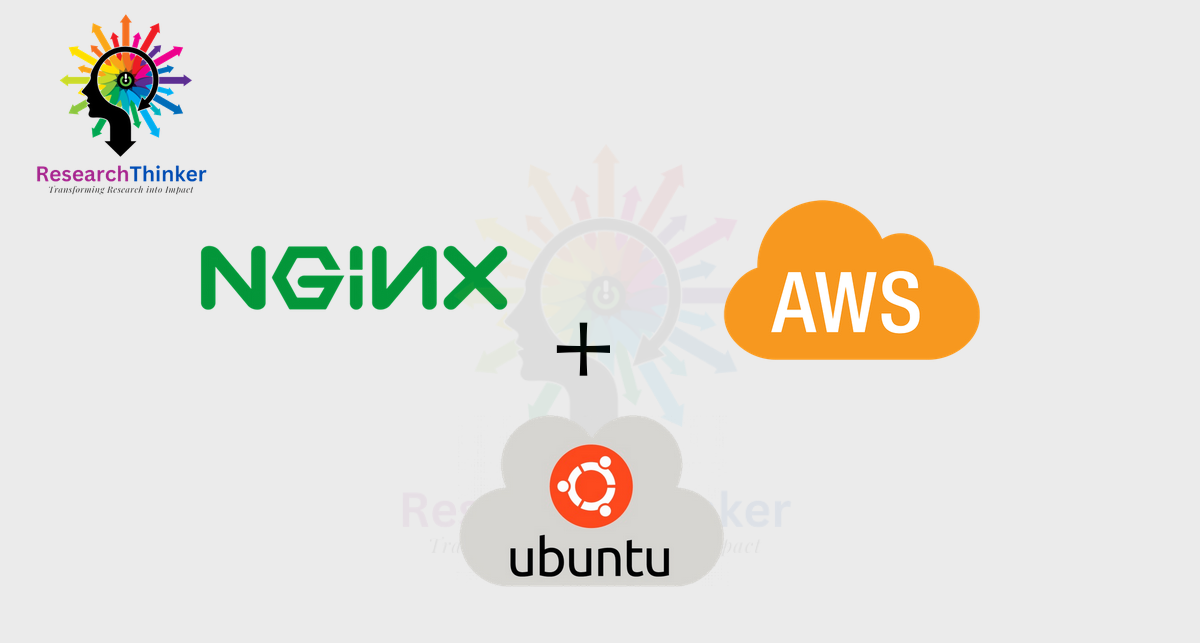To get started, create an account in AWS. During the signup process, you will be required to provide a debit card or credit card (for security purpose). As a new user, you will have access to the 12-month free tier resources, which offer limited configurations but are valuable for beginners and those looking to start a career in this domain.
https://aws.amazon.com/console/
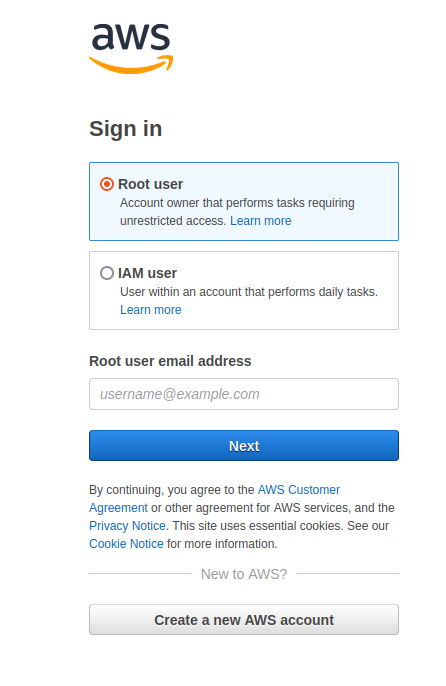
After a successful login, you can set up an instance or server or web server, or cloud machine [ all are same] that is readily available and accessible from anywhere. This allows you to establish a powerful and flexible infrastructure for your applications or websites, ensuring seamless access and convenience from any location.

Select Ec2 Service
Select Ec2 service in which you can create instance

Select Region
Then select region based on your need ,best option is check which region is cheaper
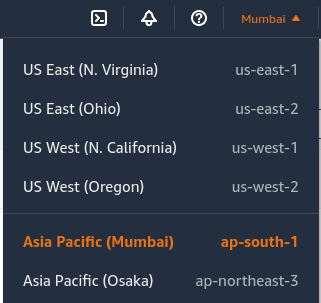
Select Instance Running
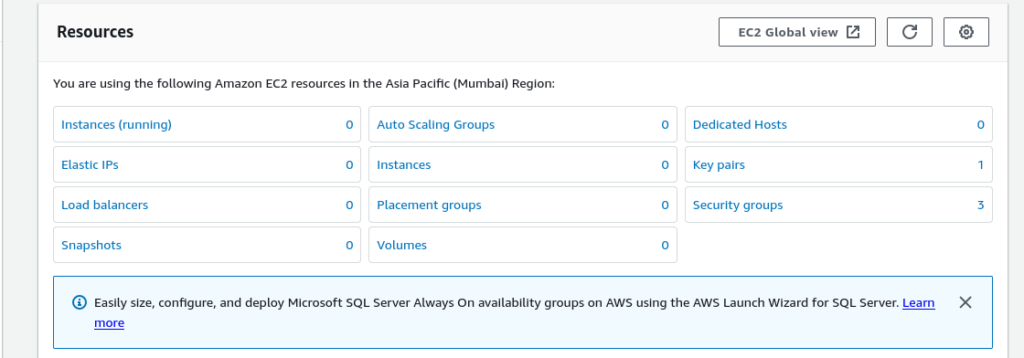
Launch Instance
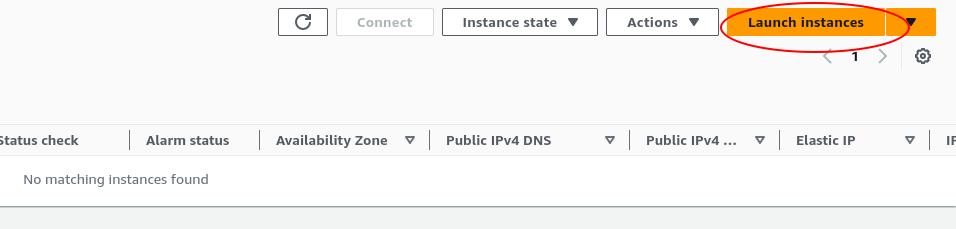
Search Server
Please enter a suitable name for the server and then select the desired server type. In this case, we will choose Ubuntu Server, which is available under the free tier.
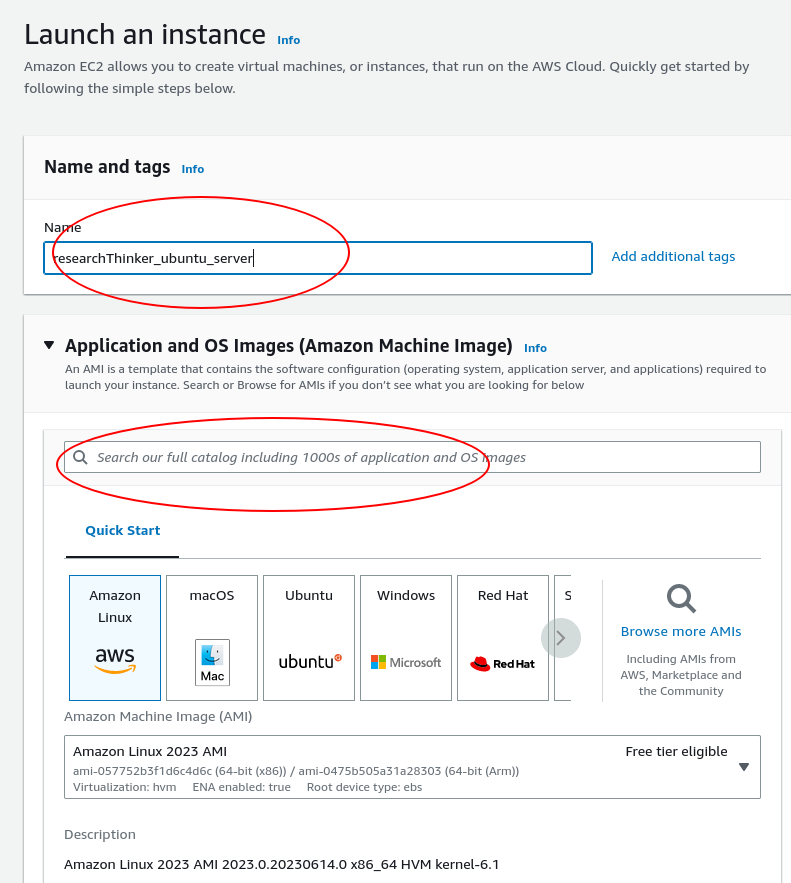
Search Operating System
You can search anyone which fullfill your application requirement , Here we select Ubuntu
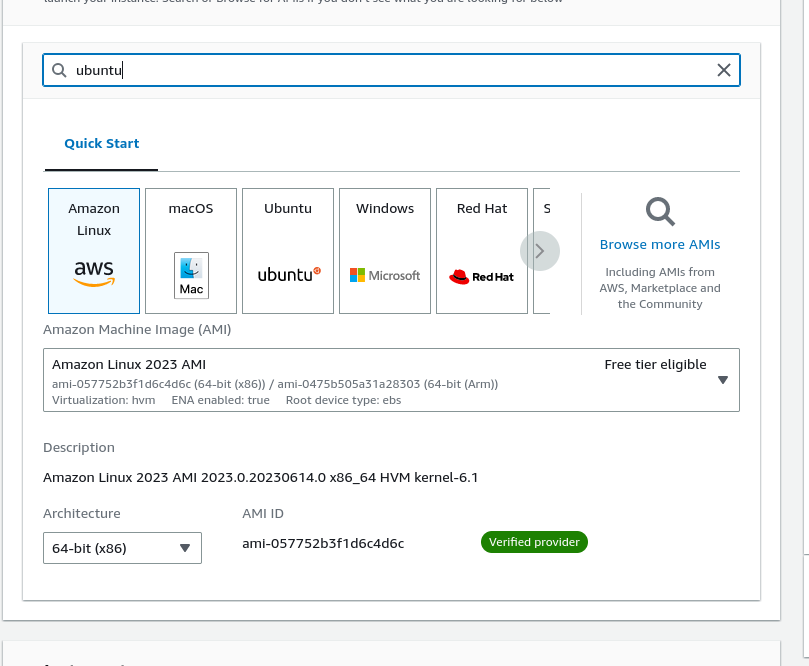
Select Server
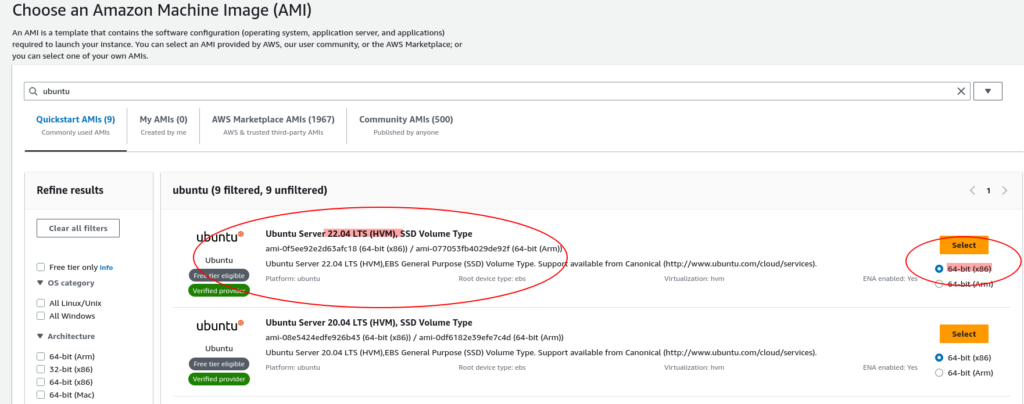
Add Configuration
The AWS free tier offers a maximum storage capacity of 30 GB. For precautionary measures, we will utilize 28 GB of the available storage to ensure a safe margin. If you intend to create multiple instances, it is recommended to allocate around 15 GB per instance.”
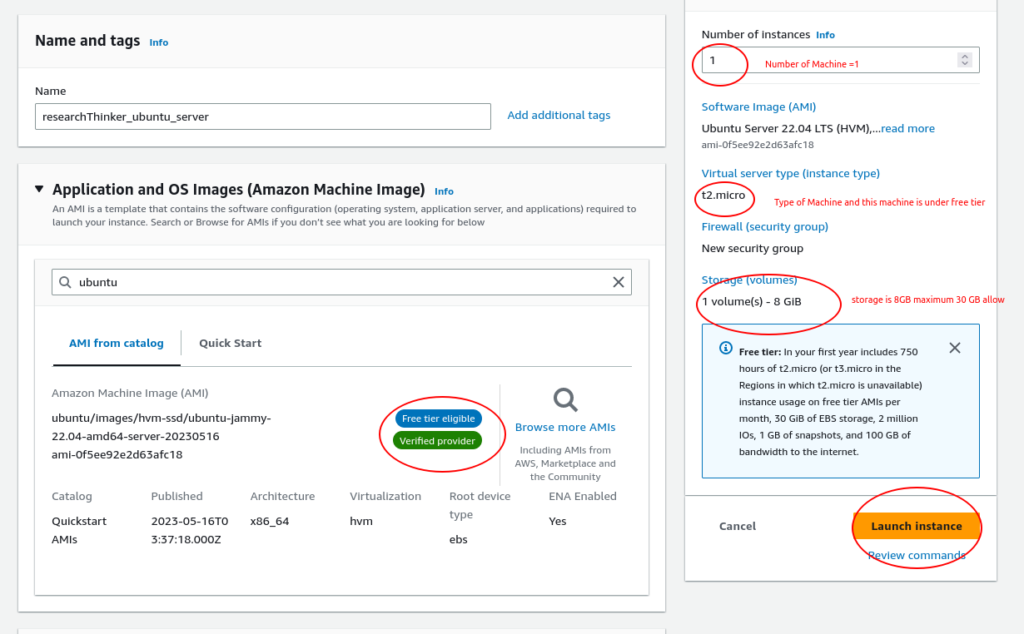
Set Key pair
For Security , A key pair serves as the equivalent of a username and password for accessing your instance. With this key, you can securely access your machine anytime and from anywhere.
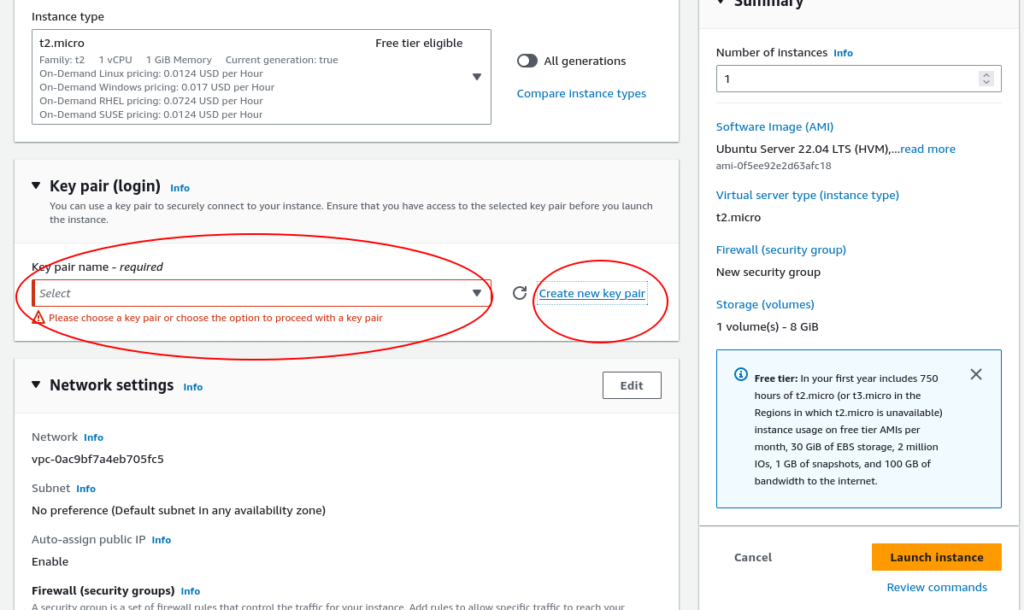
Click create Key pair and download .pem file
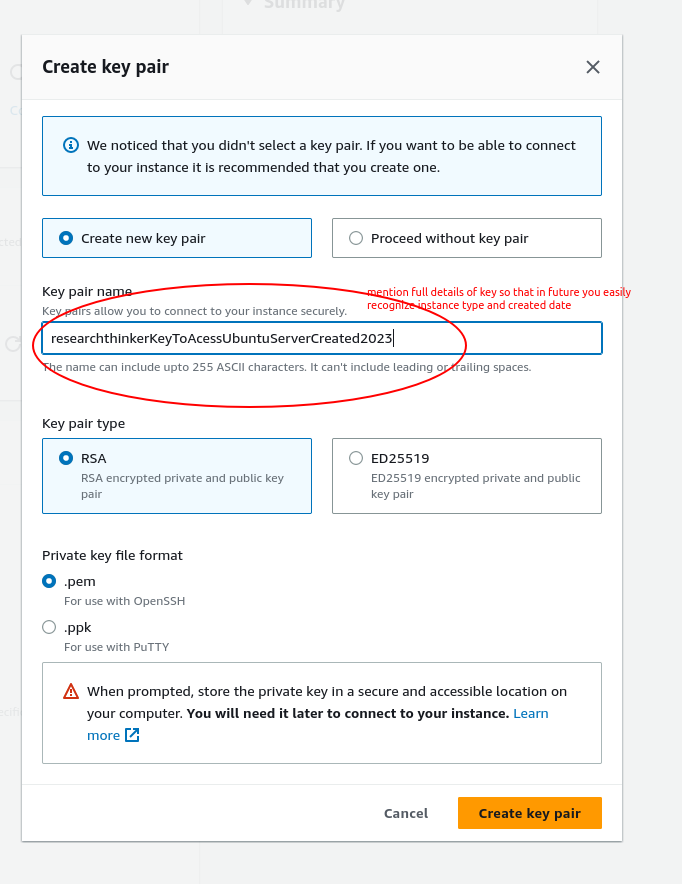
Set IP configuration
For enhanced security purposes, it is recommended to exclusively use the ‘My IP’ option. This setting ensures that only requests originating from your IP address are granted access, minimizing potential security risks
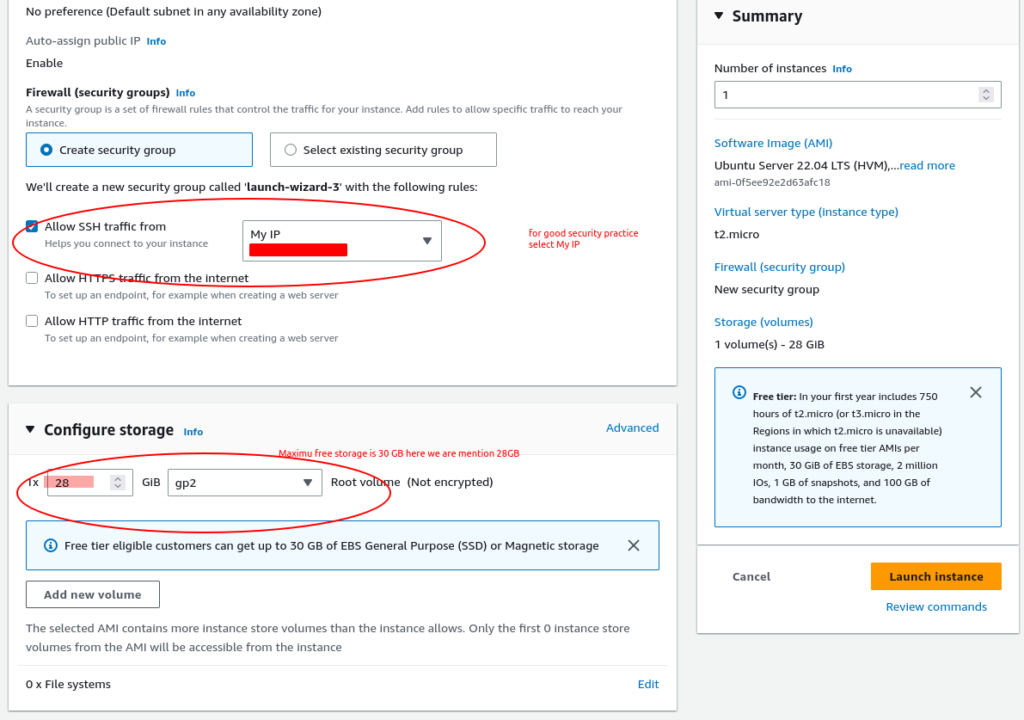
Lauch Instance
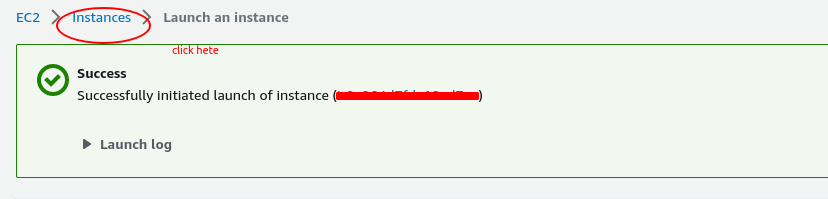
Instance Created

Connect Instance
To access server follow below steps
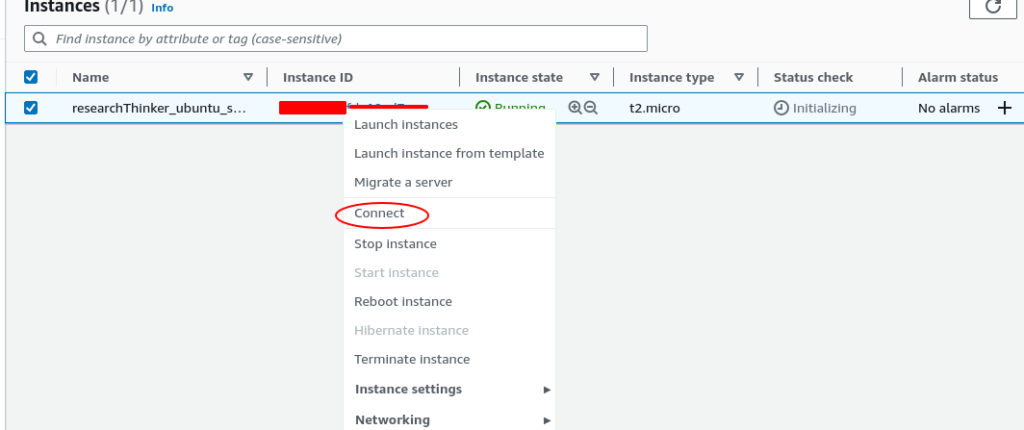
Copy SSH command
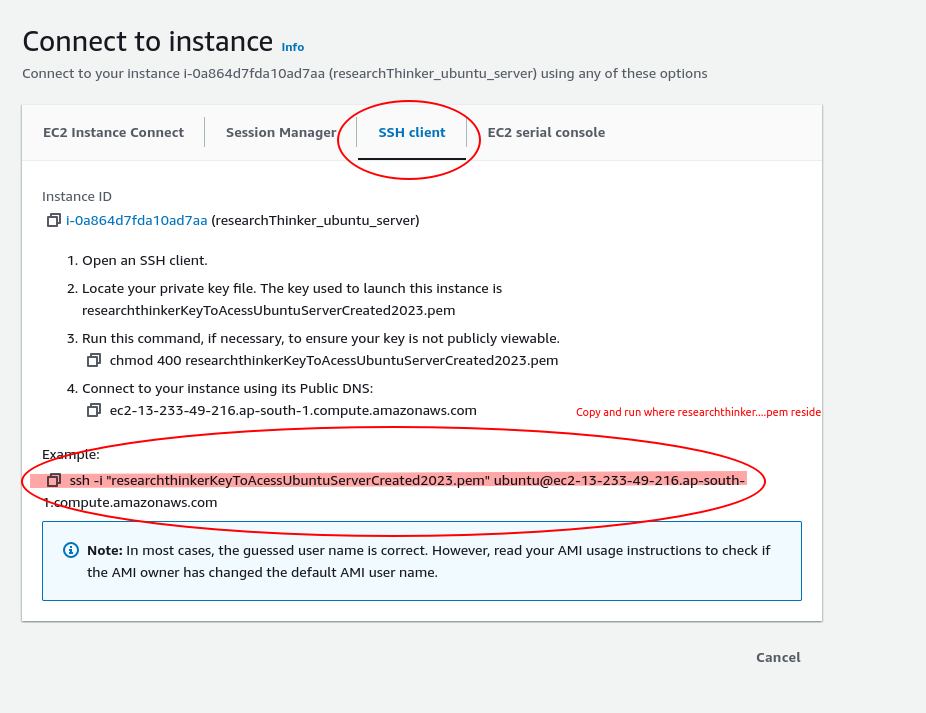
Run Command in Local Terminal
Run copy command, where the .pem file reside
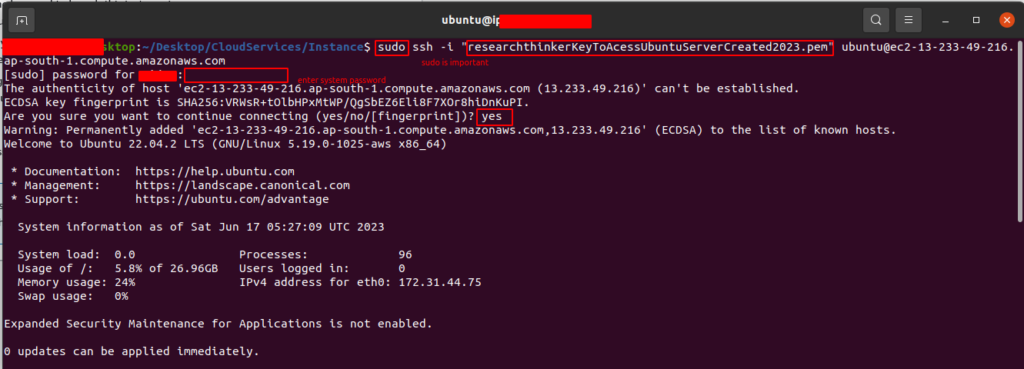
Access Instance