This error occurs because there is no valid provisioning profile available for the bundle ID
Solution: Register Your Device in Apple Developer Portal
- Go to Apple Developer Portal
- Open Apple Developer and log in with your Apple ID.
- Register Your Device
- Navigate to Certificates, Identifiers & Profiles.
- Select Devices > Click + (Add a new device).
- Enter your MacBook Pro’s UDID (Select top left apple icon- >About this mac-> more info-> System Report – > Hardware Overview- > Provisioning UDID
- Paste this Provisioning UDID in Register a New Device-> Device ID (UDID).
- Use any Device Name and after filled press continue
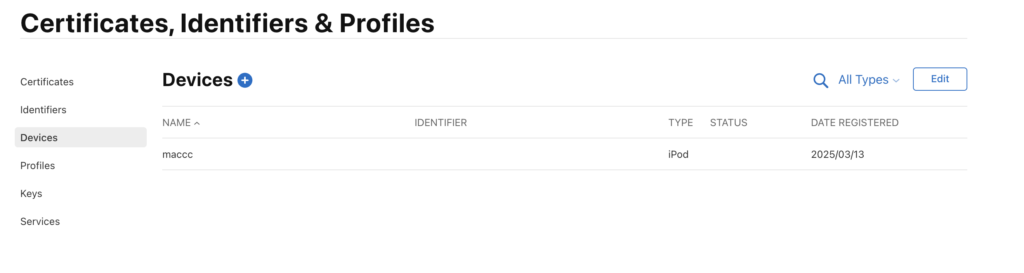
Update Provisioning Profiles in Xcode
- Open Xcode.
- Go to Settings > Accounts.
- Select your Apple ID and click Manage Certificates.
- Refresh or regenerate your provisioning profiles.
- In your project, go to Signing & Capabilities and reselect your provisioning profile.
Try Running the Build Again
- Run the following command:
xcodebuild -workspace Runner.xcworkspace -scheme Runner -allowProvisioningUpdates


