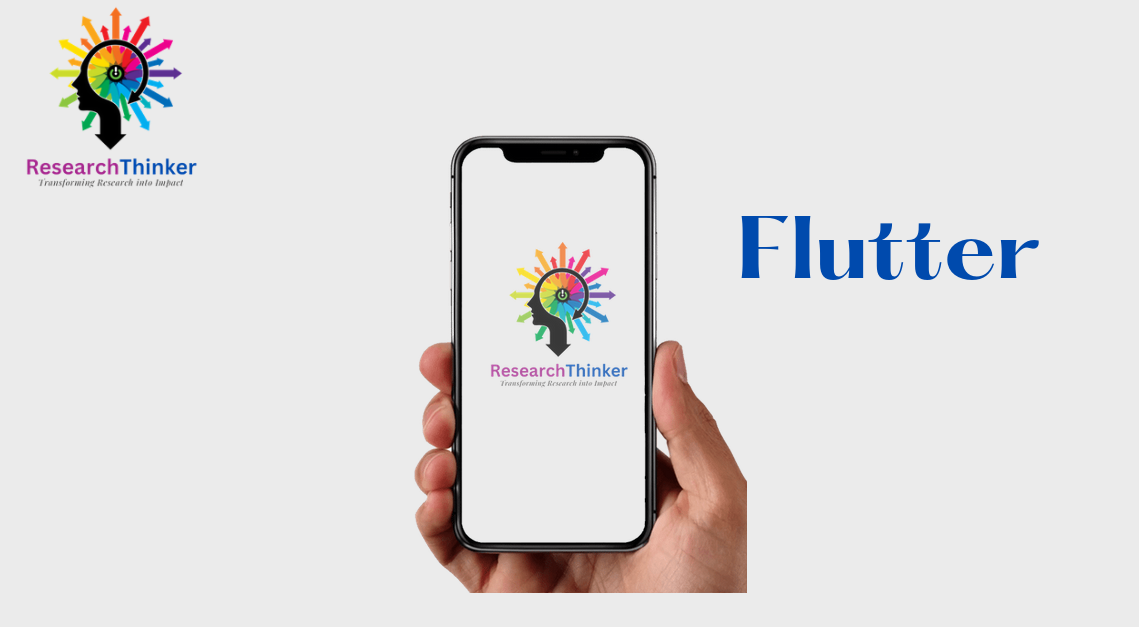To open a particular page when a user clicks on a notification in a Flutter app, you can follow these steps:
Define a unique route for the page you want to navigate to when the notification is clicked. You can do this by adding a MaterialPageRoute with a unique name in your app’s MaterialApp widget.
MaterialApp(
// other app configurations
routes: {
'/home': (context) => HomePage(),
'/notifications': (context) => NotificationsPage(),
},
);
In your notification handler function, use the Navigator class to navigate to the defined route when the notification is clicked. The Navigator class allows you to navigate between different pages in your app.
Future<void> _handleNotificationClick(Map<String, dynamic> message) async {
// navigate to notifications page
await Navigator.pushNamed(context, '/notifications');
}
When you configure your notification payload on your server, include a data field with the unique route name as its value.
{
"notification": {
"title": "New Notification",
"body": "You have a new notification"
},
"data": {
"route": "/notifications"
}
}
Finally, in your app’s main function, use the onGenerateRoute callback to handle the notification click event and navigate to the defined route.
void main() {
runApp(MyApp());
}
class MyApp extends StatelessWidget {
@override
Widget build(BuildContext context) {
return MaterialApp(
// other app configurations
onGenerateRoute: (settings) {
if (settings.name == '/notifications') {
return MaterialPageRoute(
builder: (context) => NotificationsPage(),
);
}
return null;
},
);
}
}
With these steps, you should now be able to navigate to a particular page when a user clicks on a notification in your Flutter app.