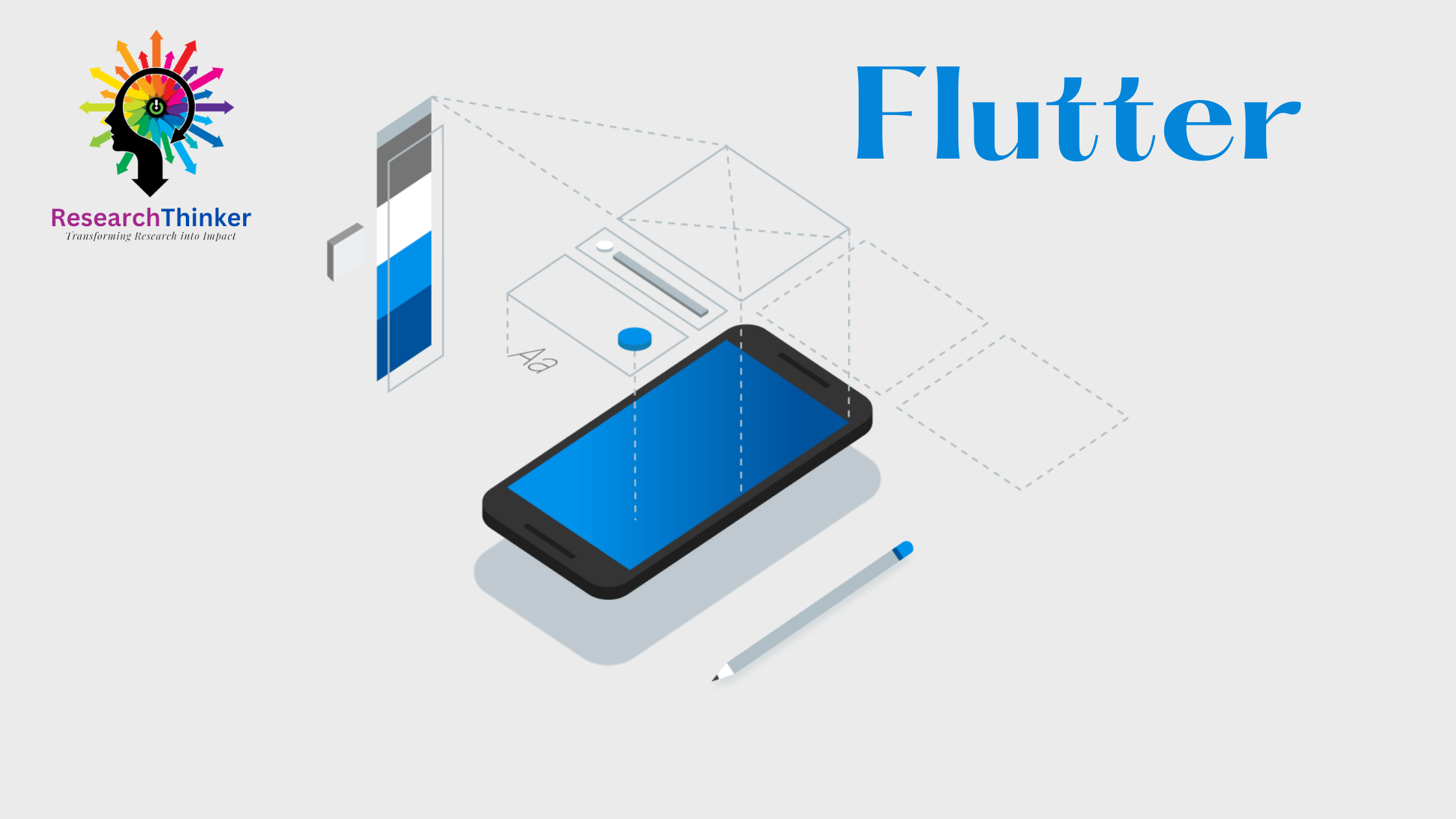In Flutter, a mixin is a way to reuse a class’s code in multiple class hierarchies. It allows you to add functionality to a class without inheriting from it. A mixin is essentially a class that can be used to provide a specific behavior or feature to multiple classes.
Mixin Example
Imagine you have different classes like:
BirdPlaneSuperman
All of them can fly — but they’re very different things.
Instead of putting fly() in each class, or forcing them to extend one common parent, you can create a Flyable mixin and reuse it.
Basic syntax:-
void main() {
final bird = Bird();
final plane = Plane();
final hero = Superman();
bird.fly(); // Flying...
plane.fly(); // Flying...
hero.fly(); // Flying...
}
mixin Flyable {
void fly() => print("Flying...");
}
class Bird with Flyable {}
class Plane with Flyable {}
class Superman with Flyable {}
When we use mixins in Flutter, we usually create a class that contains the behavior we want to reuse, and then include it in other classes by using the with keyword. This allows us to avoid duplicating code and enables us to add functionality to our classes without having to create new subclasses.
One common use case for mixins in Flutter is for providing stateful behavior to a widget. For example, the SingleTickerProviderStateMixin mixin can be used to manage an animation controller’s state.
Here’s an example of a simple mixin in Flutter:
mixin LoggingMixin {
void log(String message) {
print(message);
}
}
class MyClass with LoggingMixin {
void doSomething() {
log('Doing something...');
}
}
In this example, we define a LoggingMixin class that contains a log method. We then use the with keyword to include this mixin in the MyClass class. The MyClass class now has access to the log method, which it can use to print messages to the console.
Overall, mixins are a powerful tool in Flutter that can help you write cleaner and more reusable code. By using mixins, you can easily add functionality to your classes without duplicating code or creating unnecessary subclass hierarchies.
Example of using a mixin in a Flutter app to provide logging functionality in a Counter widget.
Let’s say we want to create a Counter widget that can increment and decrement a count value, but we also want to log each time the count is changed. To accomplish this, we can create a LoggingMixin class that provides logging functionality, and then include it in our Counter widget using the with keyword.
Here’s what our code might look like:
mixin LoggingMixin {
void log(String message) {
print('[LOG] $message');
}
}
class Counter extends StatefulWidget with LoggingMixin {
int _count = 0;
void _incrementCount() {
setState(() {
_count++;
log('Count incremented to $_count');
});
}
void _decrementCount() {
setState(() {
_count--;
log('Count decremented to $_count');
});
}
@override
Widget build(BuildContext context) {
return Column(
children: [
Text('Count: $_count'),
RaisedButton(
child: Text('Increment'),
onPressed: _incrementCount,
),
RaisedButton(
child: Text('Decrement'),
onPressed: _decrementCount,
),
],
);
}
}
In this example, we define a LoggingMixin class that provides a log method for printing messages to the console. We then include this mixin in our Counter widget using the with keyword.
Inside the Counter widget, we define _incrementCount and _decrementCount methods that update the count value and log a message using the log method. We also include the count value in our widget’s UI using a Text widget, and we provide two RaisedButton widgets for incrementing and decrementing the count.
When the user taps the increment or decrement buttons, the corresponding method is called, and the count value is updated. Each time the count is updated, a message is logged to the console using the log method provided by the LoggingMixin.
Overall, this example demonstrates how we can use a mixin to add behavior to a widget without duplicating code. By including the LoggingMixin in our Counter widget, we’re able to log each time the count value is changed, without having to create a separate subclass hierarchy.