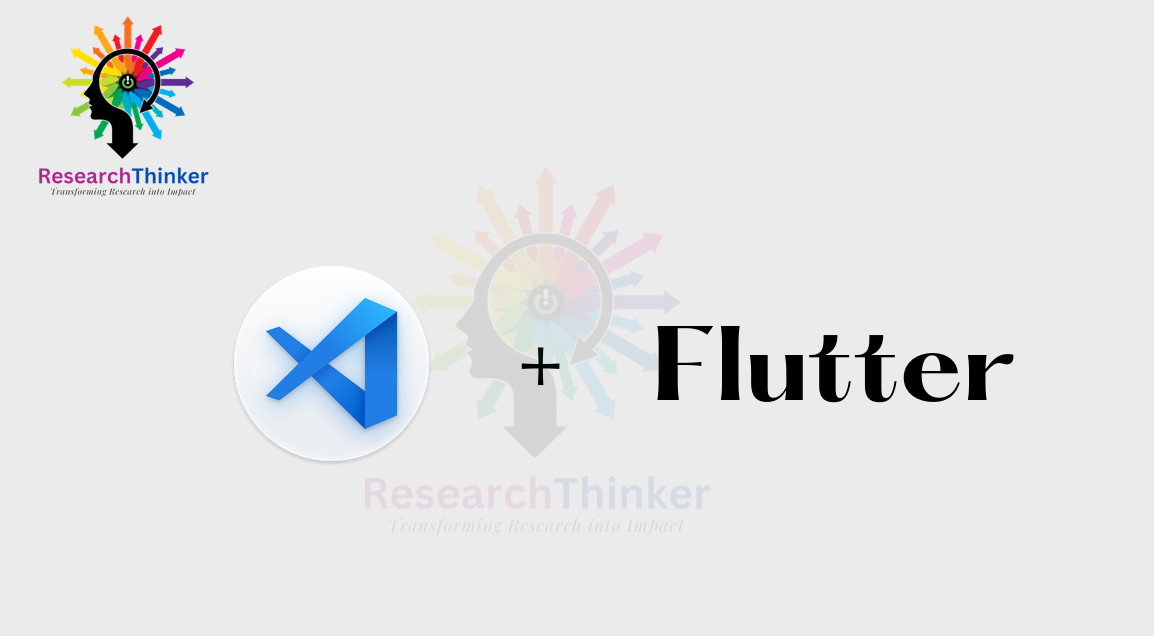Flutter Tutorial:
Flutter Widgets:
Flutter Advance
Flutter REST API
Advanced Concepts
Wrap vs Builder vs OverBarFlow
Circular progress conatin Icon
Flutter State management Comparison
Flutter Database
Flutter Token Expired Handling
Flutter Provider
Flutter GetX
Flutter with Native
Flutter Tips:
Interview Questions
Flutter 100 Interview Questions
Setup VS code
Setting up Visual Studio Code (VSCode) for Flutter development on Linux and macOS involves several steps. Below are the general steps to get you started:
Visual Studio Code Installation:
Step 1 Linux:
You can install Visual Studio Code on Linux using your distribution’s package manager. For example, on Ubuntu, you can run:
sudo snap install --classic codeOr, you can download the `.deb` package from the [official website](https://code.visualstudio.com/download) and install it.
Step 1 macOS/Window:
Download the Visual Studio Code `.zip` file from the [official website](https://code.visualstudio.com/download) for macOS.
Once downloaded, unzip the file, and drag the Visual Studio Code application to your Applications folder.
### Flutter and Dart Extensions Installation:
Step 2: Open VSCode:
Launch Visual Studio Code on your system.
Step 3: Install Flutter Extension:
– Open the Extensions view by clicking on the Extensions icon in the Activity Bar on the side of the window or use the keyboard shortcut `Ctrl + Shift + X`.
– Search for “Flutter” in the Extensions view search box.
– Install the “Flutter” extension provided by the Dart Code team.
Step 4: Install Dart Extension:
– In the Extensions view, search for “Dart.”
– Install the “Dart” extension provided by the Dart Code team.
### Flutter SDK Configuration:
Step 5: Install Flutter SDK:
– Download the Flutter SDK from the [official Flutter website](https://flutter.dev/docs/get-started/install) or clone it from the Flutter GitHub repository.
– Extract the downloaded archive to a location on your machine.
Step 6: Set Flutter Path:
– Open your terminal and navigate to your home directory or any location where you want to store the Flutter SDK.
– Edit your shell profile file (e.g., `.bashrc` or `.zshrc` for Linux, `.bash_profile` or `.zshrc` for macOS) and add the following lines:
export PATH="$PATH:<path_to_flutter_directory>/flutter/bin"– Save and close the file.
– Run `source .bashrc` (or the appropriate file for your shell) to apply the changes.
Step 7: Verify Flutter Installation:
– In the terminal, run:
flutter doctor– Resolve any issues reported by `flutter doctor` by following the provided recommendations.
### Optional: Android Studio or Xcode Installation:
Step 8: Linux and macOS (for iOS development on macOS):
– If you are planning to develop for Android, ensure you have Android Studio installed. You can download it from the [official website](https://developer.android.com/studio).
– For iOS development on macOS, ensure you have Xcode installed from the Mac App Store.
### Optional: Git Installation:
Step 9: Linux and macOS:
– Ensure you have Git installed on your system for version control. You can install it using your package manager on Linux or using tools like Homebrew on macOS.