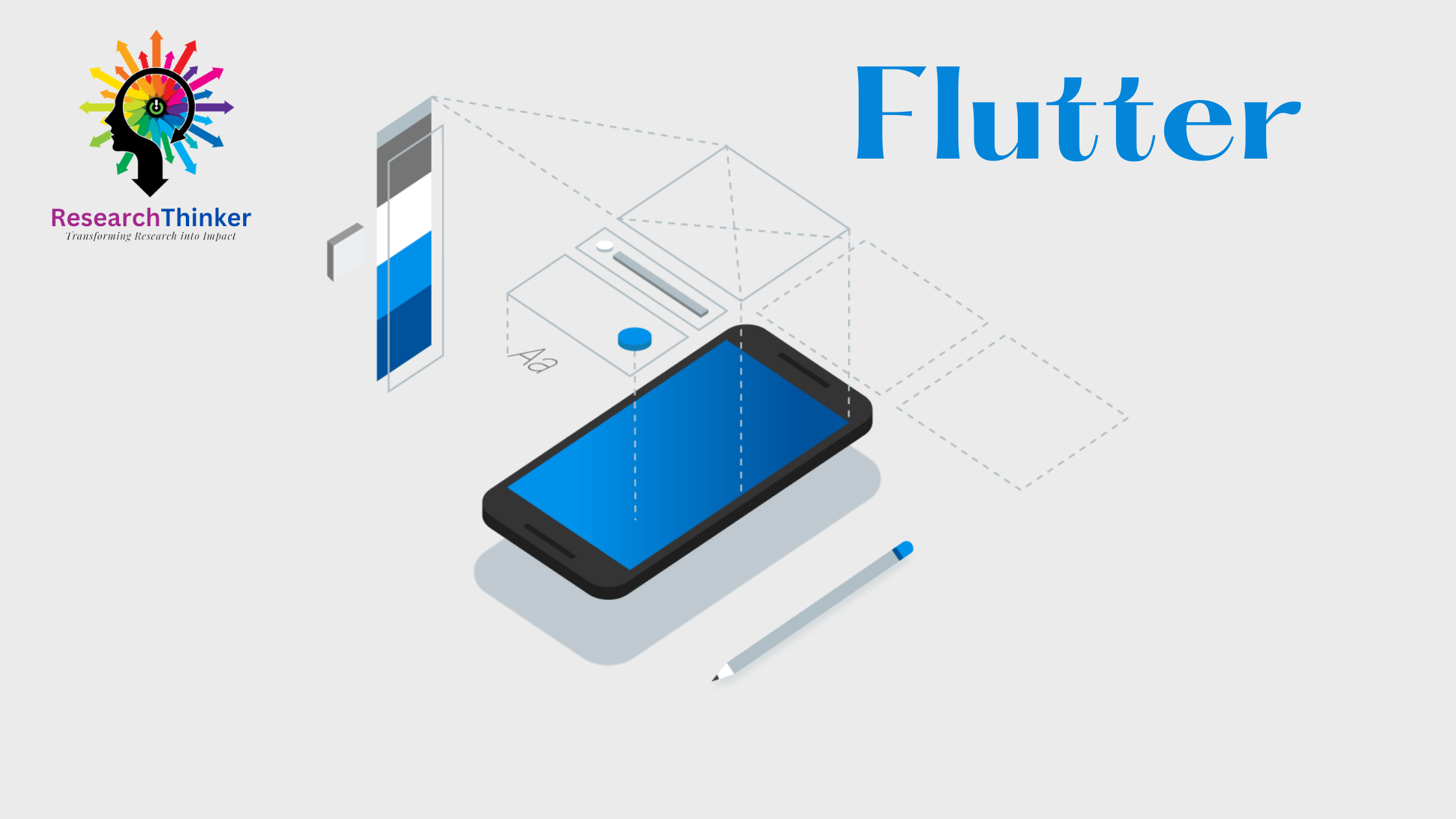Flutter Tutorial:
Flutter Widgets:
Flutter Advance
Flutter REST API
Advanced Concepts
Wrap vs Builder vs OverBarFlow
Circular progress conatin Icon
Flutter State management Comparison
Flutter Database
Flutter Token Expired Handling
Flutter Provider
Flutter GetX
Flutter with Native
Flutter Tips:
Interview Questions
Flutter 100 Interview Questions
Install Flutter
Setting up Flutter involves a few steps, including installing Flutter and Dart, configuring your development environment, and verifying the installation. Below are the general steps for setting up Flutter on your system.
Step1: System Requirements:
Ensure that your system meets the [system requirements](https://flutter.dev/docs/get-started/install) for Flutter.
Download link of Flutter https://docs.flutter.dev/get-started/install
Step 2: Download and Extract Flutter:
Download link of Flutter https://docs.flutter.dev/get-started/install
Visit the [Flutter website](https://flutter.dev/) and download the stable release for your operating system (Windows, macOS, or Linux).
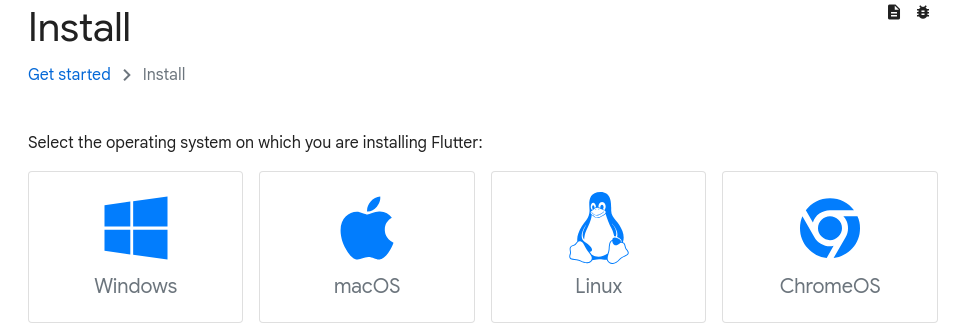
Extract the downloaded archive to a location on your machine.
Step 3: Add Flutter to PATH:
To run Flutter commands from the console, you need to add the Flutter bin directory to your system’s PATH.
– Linux/macOS:
– Open your shell profile file (e.g., `.bashrc`, `.zshrc`, or `.bash_profile`) using a text editor.
– Add the following line at the end of the file:
export PATH="$PATH:`<path_to_flutter_directory>`/flutter/bin"– Save and close the file.
– Run `source .bashrc` (or the appropriate file for your shell) to apply the changes.
– Windows:
– Open the System Properties > Advanced > Environment Variables.
– Add a new entry in the “Path” variable with the path to the `flutter\bin` directory.
– Click “OK” to apply the changes.
Step 4: Install Dart SDK:
Flutter requires the Dart SDK. Download the Dart SDK from the [Dart SDK page](https://dart.dev/get-dart) and follow the installation instructions for your operating system.
Step 5: Verify Installation:
Open a new terminal or command prompt and run the following commands to verify the Flutter installation:
flutter --version
flutter doctorThe `flutter doctor` command checks your environment and reports any issues. Follow the recommendations provided to resolve any problems.
Step 6: Install a Code Editor:
– Choose a code editor for Flutter development. Popular choices include:
– [Visual Studio Code](https://code.visualstudio.com/) with the Flutter and Dart extensions.
– [Android Studio](https://developer.android.com/studio) with the Flutter plugin.
Step 7 Create a Flutter Project:
Open a terminal or command prompt and navigate to the directory where you want to create your Flutter project.
Run the following command to create a new Flutter project:
flutter create my_flutter_app
cd my_flutter_app
Step 8 Run the App:
Connect a device or start an emulator.
Run the following command to launch your Flutter app:
flutter runCongratulations! You have successfully set up Flutter on your machine. This basic setup allows you to start building Flutter applications. Incase you face any issue please comment below will reply asap