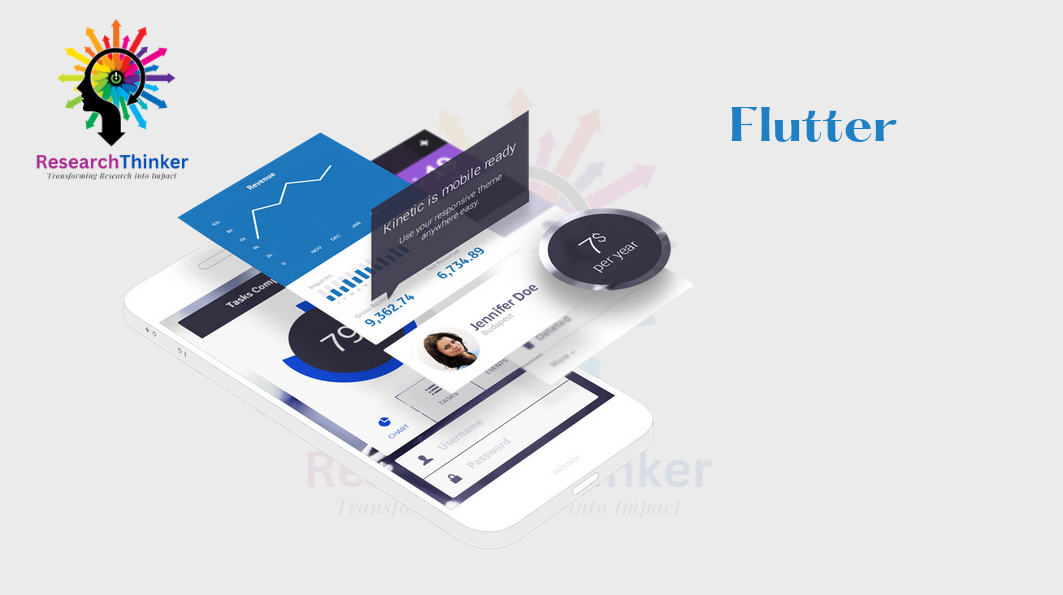Commonly used buttons in Flutter mobile applications include those like ElevatedButton, TextButton, and IconButton.
Flutter Tutorial
Install Flutter in Win/Linux/Mac
Flutter Widgets:
Bottom Navigation Bar in Flutter
Auto Close Keyboard in Flutter
Screen size handling in Flutter
Flutter REST API
Flutter Advance
Wrap vs Builder vs OverBarFlow
Circular progress contain Icon
Flutter State management Comparison
Flutter Database
Flutter Token Expired Handling
Flutter Provider
Flutter GetX
Flutter with Native
Flutter Tips
Interview Questions
In Flutter there are multiple options to add button in your application, in this example we have implemented most popular and useful button in Flutter applications
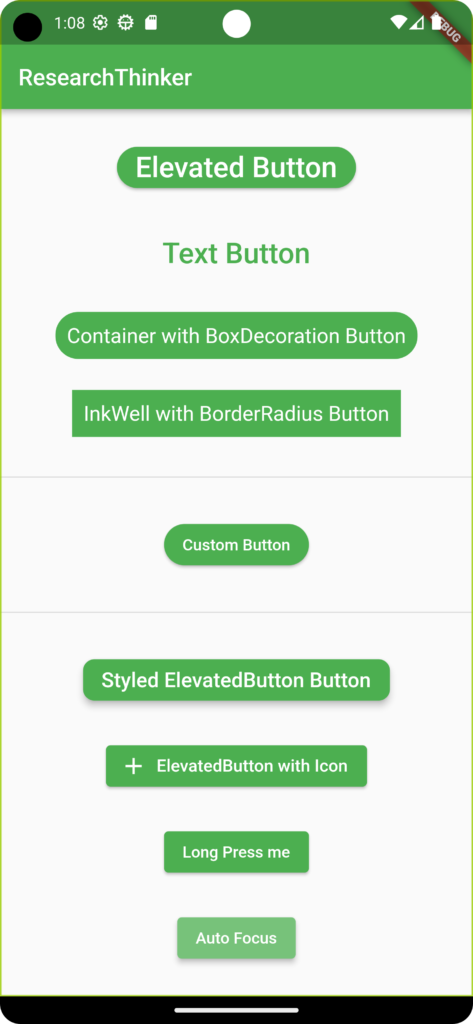
import 'package:flutter/material.dart';
class RoundedButtonByResearchThinker extends StatefulWidget {
const RoundedButtonByResearchThinker({Key? key}) : super(key: key);
@override
State<RoundedButtonByResearchThinker> createState() =>
_RoundedButtonByResearchThinkerState();
}
class _RoundedButtonByResearchThinkerState
extends State<RoundedButtonByResearchThinker> {
@override
Widget build(BuildContext context) {
return Scaffold(
appBar: AppBar(
title: Text("ResearchThinker"),
),
body: Center(
child: Column(
mainAxisAlignment: MainAxisAlignment.spaceEvenly,
children: [
ElevatedButton(
onPressed: () {
// Button pressed action
},
style: ElevatedButton.styleFrom(
shape: RoundedRectangleBorder(
borderRadius: BorderRadius.circular(20.0),
),
),
child: Text(
'Elevated Button',
style: TextStyle(fontSize: 25),
),
),
TextButton(
onPressed: () {
// Button pressed action
},
style: TextButton.styleFrom(
shape: RoundedRectangleBorder(
borderRadius: BorderRadius.circular(20.0),
),
),
child: Text(
'Text Button',
style: TextStyle(fontSize: 25),
),
),
GestureDetector(
onTap: () {
// Button pressed action
},
child: Container(
padding: EdgeInsets.all(10.0),
decoration: BoxDecoration(
borderRadius: BorderRadius.circular(20.0),
color: Colors.green,
),
child: Text(
'Container with BoxDecoration Button',
style: TextStyle(color: Colors.white, fontSize: 18),
),
),
),
InkWell(
onTap: () {
// Button pressed action
},
borderRadius: BorderRadius.circular(20.0),
child: Container(
padding: EdgeInsets.all(10.0),
color: Colors.green,
child: Text(
'InkWell with BorderRadius Button',
style: TextStyle(color: Colors.white, fontSize: 18),
),
),
),
Divider(
thickness: 1,
),
CustomButton(
onPressed: () {
// Button pressed action
},
text: 'Custom Button',
),
Divider(
thickness: 1,
),
ElevatedButton(
onPressed: () {
// Button pressed action
},
style: ElevatedButton.styleFrom(
primary: Colors.green, // background color
onPrimary: Colors.white, // text color
elevation: 5, // button elevation
shape: RoundedRectangleBorder(
borderRadius: BorderRadius.circular(10.0), // rounded corners
),
),
child: Text(
'Styled ElevatedButton Button',
style: TextStyle(fontSize: 18),
),
),
ElevatedButton.icon(
onPressed: () {
// Button pressed action
},
icon: Icon(Icons.add),
label: Text(
'ElevatedButton with Icon',
style: TextStyle(fontSize: 15),
),
),
],
),
),
);
}
}
//This is custom Button Class you can add more parameters according to your requirements
class CustomButton extends StatelessWidget {
final VoidCallback onPressed;
final String text;
const CustomButton({required this.onPressed, required this.text});
@override
Widget build(BuildContext context) {
return ElevatedButton(
onPressed: onPressed,
style: ElevatedButton.styleFrom(
shape: RoundedRectangleBorder(
borderRadius: BorderRadius.circular(20.0),
),
),
child: Text(text),
);
}
}