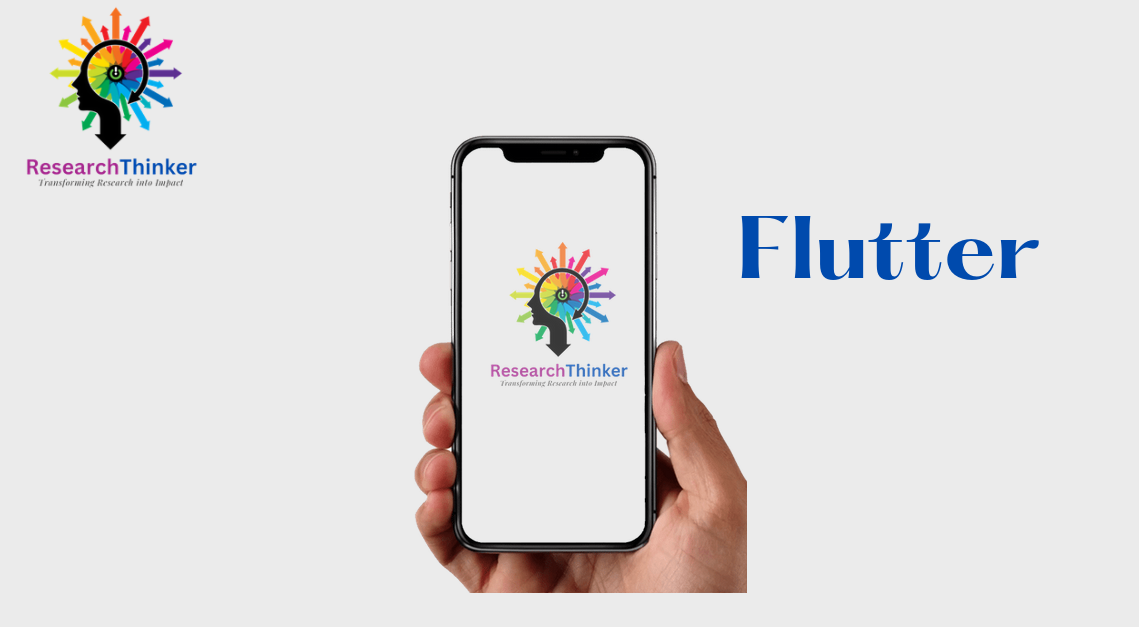What is Scaffold ? | How to use Scaffold in Flutter ?
Flutter Tutorial
Install Flutter in Win/Linux/Mac
Flutter Widgets:
Bottom Navigation Bar in Flutter
Auto Close Keyboard in Flutter
Screen size handling in Flutter
Flutter REST API
Flutter Advance
Wrap vs Builder vs OverBarFlow
Circular progress contain Icon
Flutter State management Comparison
Flutter Database
Flutter Token Expired Handling
Flutter Provider
Flutter GetX
Flutter with Native
Flutter Tips
Interview Questions
Scaffold is core part to create an application screen of each page or a building block used to create the basic structure and layout of a mobile application screen. The Scaffold widget contain an app bar, a body, and other optional components such as bottom navigator. Here’s a component within a Scaffold.
App Bar
The AppBar is a material design widget that represents the top content of mobile application. It often contains the app’s title, leading and trailing actions( button on right).
appBar: AppBar(
title: Text('My Flutter App'),
actions: [
//You can add multiple button or options in app bar, here in this there is single icon i.e setting
IconButton(
icon: Icon(Icons.settings),
onPressed: () {
// Handle settings button press
},
),
],
)
body
The body contain main content of the screen. It can be any widget or a combination of widgets, such as Container, Column, ListView, or other custom widgets.
body: Center(
child: Text('Hello, RT!'),
),
floatingActionButton
The floatingActionButton property allows you to add a floating action button (FAB) to the screen, which you can move anywhere through Alignment
floatingActionButton: FloatingActionButton(
onPressed: () {
//Inside this you can add own logic
},
child: Icon(Icons.add),
),bottomNavigationBar
The bottomNavigationBar property is used to add a bottom navigation bar , which is used for navigation , buttons, label of the application name
bottomNavigationBar: BottomNavigationBar(
//Here there are two item , you can add multiple items
items: [
BottomNavigationBarItem(
icon: Icon(Icons.home),
label: 'Home',
),
BottomNavigationBarItem(
icon: Icon(Icons.search),
label: 'Search',
),
// Additional items...
],
//
),drawer
The drawer typically contains navigation options or settings accessible , opening from the left side of the screen.
drawer: Drawer(
child: ListView(
children: [
ListTile(
leading: Icon(Icons.home),
title: Text('Home'),
onTap: () {
// here you can add navigation and open specific page
},
),
// Additional drawer items...
],
),
),Full Code of Scaffold
import 'package:flutter/material.dart';
void main() {
runApp(MyApp());
}
class MyApp extends StatelessWidget {
@override
Widget build(BuildContext context) {
return MaterialApp(
home: Scaffold(
appBar: AppBar(
title: Text('My Flutter App'),
),
body: Center(
child: Text('Hello, Flutter!'),
),
floatingActionButton: FloatingActionButton(
onPressed: () {
// Handle FAB press
},
child: Icon(Icons.add),
),
),
);
}
}